Maximize Your Productivity with Oh My Zsh on macOS and Linux
Written on
The Command Line: A Digital Playground
The command line—an essential space for tech enthusiasts where they can wield the power of their keyboards. If you're diving into the world of command-line interfaces on either a Mac or Linux system, you've arrived at the right destination. In this guide, we'll not only set up Oh My Zsh but also explore the secrets of customization that will transform your terminal into an environment of style and efficiency that even the most legendary wizards would admire.
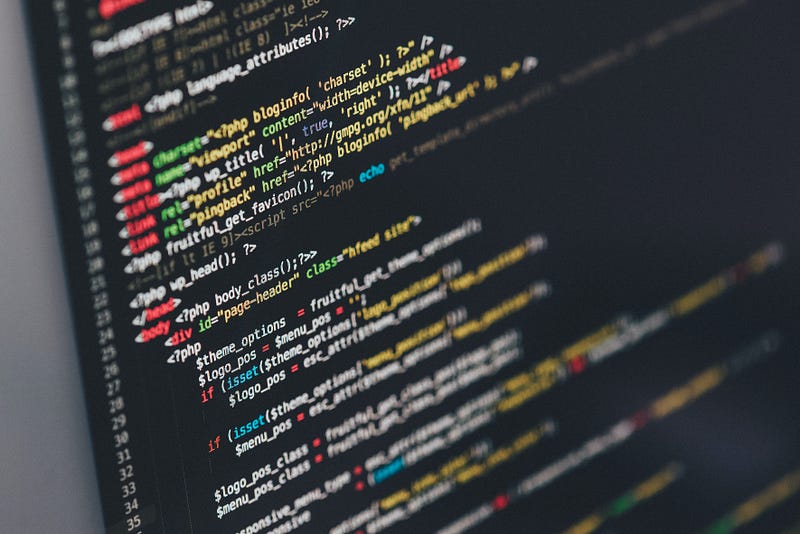
The Adventure Begins: Installing Oh My Zsh
Our quest starts with installing Oh My Zsh, a robust framework for Zsh configuration management. Whether you're a Mac user or a Linux enthusiast, the installation process is remarkably straightforward, leaving you to wonder why you didn't do this sooner!
Prerequisites: A Quick Reality Check
Before embarking on this exciting journey with Oh My Zsh, ensure that Zsh is installed on your machine. If it's not present, don't worry; you can easily install it using your favorite package manager. On Linux, simply use the following command:
sudo apt-get install zsh # For Debian/Ubuntu
For macOS, utilize Homebrew:
brew install zsh
Installing Oh My Zsh: Your Trusty Companion
To initiate the installation, open your terminal and execute the following command:
As you watch the code stream across the screen, you're starting the magical installation of Oh My Zsh.
Setting Zsh as Your Default Shell
Once Oh My Zsh is installed, it’s time to make Zsh your default shell. Use the following command:
chsh -s $(which zsh)
You will be prompted to input your password to confirm this change.
The Reward: A Transformative Experience
Congratulations! Your terminal has now evolved into a powerful and customizable tool. But don't stop just yet; let’s explore how to maximize the potential of Oh My Zsh through customization.
Customization: Crafting Your Unique Experience
Now that you've summoned Oh My Zsh, it's time to personalize your terminal. Remember, in the command-line realm, functionality is only part of the equation; style is equally at your command.
Changing Themes: Tailoring Your Aesthetics
Oh My Zsh boasts a wide variety of themes. To change your theme, open the ~/.zshrc file and locate the line that begins with ZSH_THEME. Replace its value with your preferred theme. For example, to select the popular "agnoster" theme, it would look like this:
ZSH_THEME="agnoster"
Adding Plugins: Boosting Functionality
Oh My Zsh features an impressive range of plugins to enhance your workflow. Whether you're a Git expert or a Python aficionado, there's a plugin for you. To enable desired plugins, edit the ~/.zshrc file and add them to the plugins array:
plugins=(git python)
Custom Aliases and Functions: Creating Your Own Shortcuts
With aliases, you can make shortcuts for your frequently used commands. For instance:
alias ll="ls -l"
To create custom functions, define them in the ~/.zshrc file. Here’s an example function that greets you:
myfunction() { echo "Greetings, $1!" }
Environment Variables: Personalizing Your Experience
You can further customize your terminal’s environment by adding environment variables to your ~/.zshrc file:
export PATH="$PATH:/path/to/your/custom/bin"
You Are the Master of Your Terminal
And there you have it! You've successfully harnessed the capabilities of Oh My Zsh on both macOS and Linux. Your terminal has transformed from a basic shell into a powerful, stylish, and customizable tool.
Like a wizard refining their spells, your journey with Oh My Zsh is about creating a terminal experience that is uniquely yours. Whether it's designing a stunning theme, enhancing functionality with plugins, or personalizing your terminal with aliases and functions, your command-line domain is now entirely under your control. So go ahead and turn your terminal into a space where you, the digital sorcerer, conjure your own magic.
As you continue to explore and develop your command-line skills, keep in mind that with Oh My Zsh, your terminal is a canvas, ready to bring your creative ideas to life.
Happy Terminal Enchanting!
Chapter 2: Tutorials on Installing Oh My Zsh
This video titled "How to install oh-my-zsh and Powerlevel10k theme on your M1 macbook apple silicon or Linux machine" provides a comprehensive guide to installing Oh My Zsh along with the Powerlevel10k theme, enhancing your terminal experience.
Chapter 3: Upgrade Your Terminal with ZSH
In this video, "Upgrade your Terminal NOW | How to install ZSH, oh-my-zsh, themes and plugins," you'll learn the steps to upgrade your terminal setup, including installation of ZSH, Oh My Zsh, and various themes and plugins for enhanced productivity.