Creating Stunning Word Clouds with Python: A Step-by-Step Guide
Written on
Introduction to Word Clouds
Data visualization has always captivated analysts and developers alike. Among various visualization techniques, word clouds stand out as an engaging method to display textual information. In this guide, we will explore how a straightforward Python script can convert any block of text into a visually striking word cloud.
What is a Word Cloud?
A word cloud visually represents a collection of words in different sizes, indicating the frequency or significance of each term. This format not only appeals aesthetically but also provides a quick overview of the main ideas present in a text.
Python's Role in Data Visualization
Python is renowned for its extensive libraries that facilitate data visualization. In this tutorial, we will specifically focus on the wordcloud library, which streamlines the process of generating word clouds.
The Script: Creating Your Word Cloud
Let’s go through the script step-by-step:
from wordcloud import WordCloud
import matplotlib.pyplot as plt
def create_word_cloud(text):
# Create a word cloud image
wordcloud = WordCloud(background_color="white", max_words=200, contour_width=3, contour_color='steelblue')
wordcloud.generate(text)
# Display the generated image
plt.imshow(wordcloud, interpolation='bilinear')
plt.axis("off")
plt.show()
if __name__ == "__main__":
user_input = input("Enter your favorite quote or text for the word cloud: ")
create_word_cloud(user_input)
Generating the Word Cloud:
The WordCloud function from the wordcloud library is employed to create the cloud.
Customization Options:
You have the flexibility to modify the background color, the number of words, and other visual aspects.
Displaying the Image:
The script utilizes matplotlib to present the generated word cloud visually.
Setting Up Your Environment
To run this script, ensure you have Python installed. You will also need to install the wordcloud and matplotlib libraries by executing:
pip install wordcloud matplotlib
Creating Your Word Cloud
Simply run the script and input your favorite quote, poem, or any text. Watch as the script transforms your words into a beautiful word cloud.
For example, entering the following:
Enter your favorite quote or text for the word cloud:
“Take time to deliberate, but when the time for action has arrived, stop thinking and go in.”
Will produce a word cloud like this:
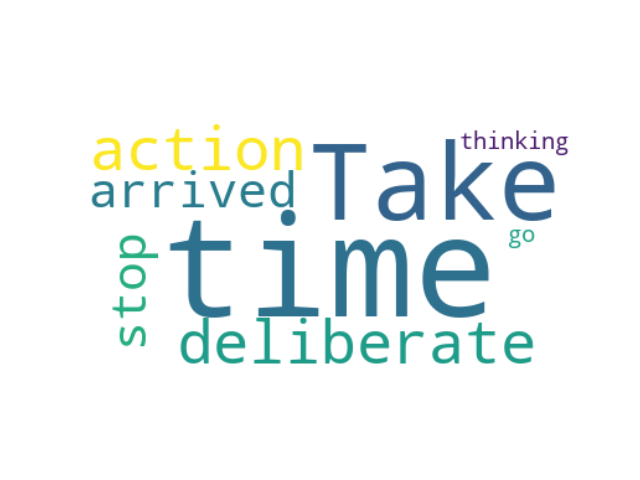
Applications of Word Clouds
Word clouds can serve various purposes, such as:
- Analyzing key themes in documents or speeches.
- Creating visually captivating representations of favorite texts.
- Educational tools that aid students in identifying essential terms in their studies.
Conclusion
This simple Python script opens up possibilities where data meets creativity. It demonstrates how the straightforward yet powerful nature of Python can be harnessed to achieve not only functional outcomes but also aesthetically pleasing ones.
Thank you for reading, and I look forward to connecting with you online.
Learn how to create a word cloud in Python with this informative video.
Discover more tips on crafting word clouds using Python in this detailed tutorial.