Optimizing Focus Modes for Enhanced Productivity on iOS
Written on
Chapter 1: Introduction to Focus Modes
The launch of iOS 15 brought about one of the most exciting features: Focus Modes. This innovative tool offers users greater control over notifications and messages from contacts and applications. Previously, the “Do Not Disturb” function was quite blunt, either blocking all notifications or allowing everything through.
With Focus Modes, however, users can customize their settings to permit notifications that align with their specific needs. Furthermore, users can associate one or more screens with a Focus Mode, making certain apps and widgets more accessible under particular conditions.
My enthusiasm for this feature stems from the ability to create tailored setups for different facets of my life. Each mode can be adjusted based on my current activities, with my phone automatically switching modes according to the time of day or week. Essentially, my device adapts to my lifestyle, simplifying my day-to-day experiences.
How did I implement these configurations? It’s still a work in progress, so I welcome any feedback you might have. To illustrate the potential of Focus Modes, I will share the configurations I've established along with details on the apps and contacts I've allowed notifications from, as well as the Custom Screens I've designed for each mode.
Section 1.1: Deep Focus Mode
Allowed People: None
Allowed Apps: Forest
Custom Screen: None
This mode is intended for when I need to eliminate distractions and focus on my work, whether that's preparing a presentation, writing an article, or managing emails. The Deep Focus mode disables notifications from everyone, except for my Pomodoro timer, which I use during my 45-minute work sessions. Typically, I pair this with a focus playlist on Spotify, like Thomas Frank’s Sunday Study or my favorite video game soundtracks.
Section 1.2: Driving Mode
Allowed People: Immediate Family (Parents, Sibling, Spouse)
Allowed Apps: N/A
Custom Screen: N/A
This is the standard Driving mode introduced with iOS 15. I've made minor adjustments to allow calls and texts only from my immediate family. It activates automatically when I connect my phone to the car and deactivates when unplugged.
Subsection 1.2.1: Mindfulness Mode
Allowed People: None
Allowed Apps: Balance
Custom Screen: None
Since the beginning of the year, I've been trying to establish a meditation routine with varying success. To support this effort, I've created the Mindfulness Focus Mode, which functions similarly to Deep Focus by blocking all communications. However, it automatically activates when I launch my meditation app and stops once I finish my session.
Section 1.3: Morning Mode
Allowed People: All
Allowed Apps: All
Custom Screen: News Headlines (widget); Today's Weather (widget); Photos (widget); Garmin Connect, Dark Sky, Balance
This brief focus mode initiates for 30 minutes after my morning alarm. Unlike previous modes, it does not restrict communications but instead features a custom screen offering a snapshot of overnight developments and the day's weather. I intentionally avoid including communication apps to prevent distractions until after I’ve had breakfast and coffee.
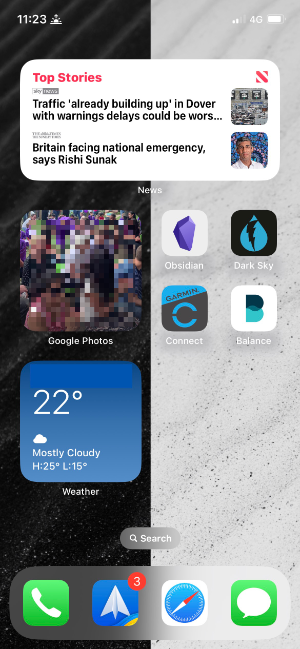
Section 1.4: Reading Mode
Allowed People: My Spouse
Allowed Apps: Kindle
Custom Screen: None
Similar to the Deep Focus and Mindfulness modes, the Reading mode activates when I open the Kindle app. I prefer to read in uninterrupted 45-minute intervals, blocking all incoming messages and calls, except for my spouse, who can reach me in case of an emergency.
Section 1.5: Sleep Mode
Allowed People: Immediate Family
Allowed Apps: None
Custom Screen: None
The Sleep Focus is a default option in iOS 15, and I've made only minor modifications, allowing communication solely from my immediate family. It automatically engages at 10:30 PM each night, ensuring that any non-essential contact can wait until morning.
Section 1.6: Weekend Mode
Allowed People: Family and Friends
Allowed Apps: BBC News, Photos, Kindle, Medium, Matter, Messages, Reeder, The Athletic, Readwise
Custom Screen:
— iPhone: Fantastical (Widget); Things3 (Widget); FoodNoms (Widget); Apollo; Readwise; BBC Sport; WhatsApp
—iPad: Photos (Widget); Readwise (Widget); Reeder (Widget); Fantastical (Widget); Things3 (Widget); FoodNoms (Widget); Kindle (Widget); Spotify (Widget); Twitterific (Widget); Drafts (Widget); Medium; BBC Sport; Apollo; Matter
My latest addition, the Weekend Focus Mode, aims to help me disconnect from work during my downtime. It blocks any work-related notifications, only allowing notifications from apps that are not work-centric. This configuration is still evolving as I determine how best to manage my devices over the weekend, but the goal is to consolidate everything I need on a single screen for both my iPhone and iPad.
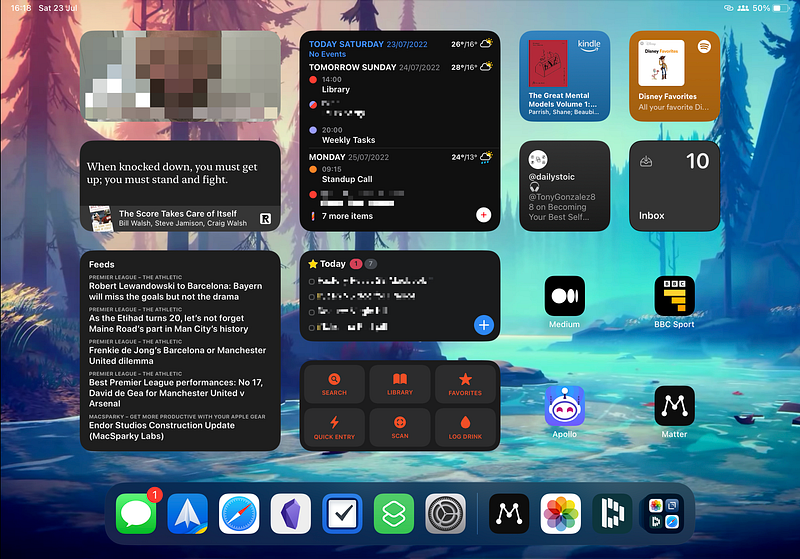
Section 1.7: Work Mode
Allowed People: All
Allowed Apps: Slack, Fantastical, Forest, Spark, Things3, WhatsApp, Zoom
Custom Screen:
— iPhone: Fantastical (Widget); Timery (Widget); Things3, Slack, LinkedIn, Confluence, Expenses, Workplace, Google Docs; Google Slides
—iPad: Widgetsmith (Widget); Things3 (Widget); Fantastical (Widget); Timery (Widget)
While the Weekend mode helps me step away from work, the Work Focus Mode is designed to keep me on track during the week. It automatically activates at 9:00 AM and deactivates at 5:30 PM, filtering notifications to only my essential work apps while allowing all contacts to reach me. This mode is particularly tailored for my iPad, where I use it as an additional screen for my daily tasks, including weekly and quarterly goals, along with my daily agenda and timers for client work.
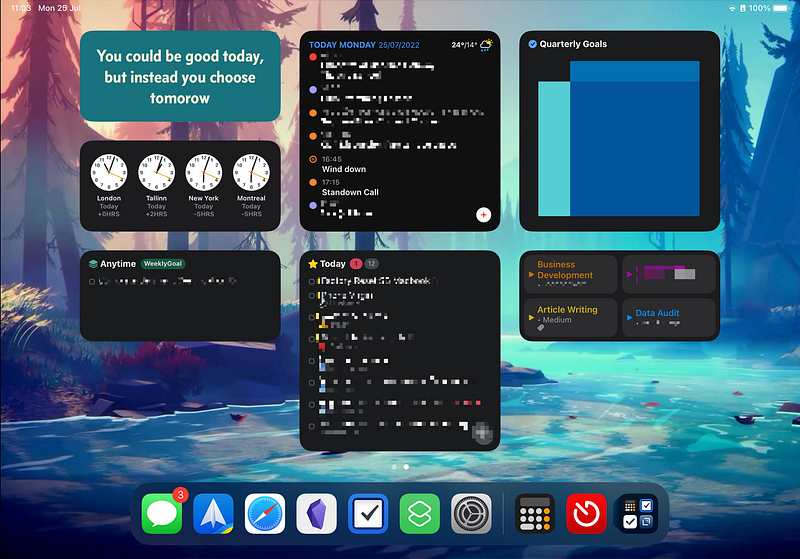
Chapter 2: Enhancing Your Focus with Video Tutorials
To further explore the potential of Focus Modes, check out these informative videos:
The first video titled "Ultimate Guide to iPhone Home Screen + Focus Mode Setup with iOS 17!" provides a comprehensive overview of setting up your iPhone's Home Screen and utilizing Focus Modes effectively.
The second video, "How to Use Focus Modes Like a Pro — Tutorial," offers practical tips on maximizing your use of Focus Modes to enhance productivity.
One more thing
As a new writer on Medium, I would greatly appreciate your support by following me if you found this article useful. Any feedback you can provide would also be invaluable as I strive to develop my writing skills. Thank you!